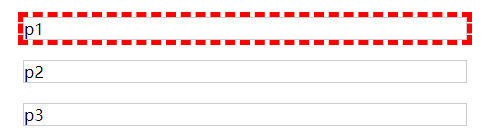# 5. 边框和背景
本章主要介绍元素应用边框和背景样式所用到的属性。在CSS3中进一步得到了增强,比如创建圆角边框,使用图像边框,为元素创建阴影。
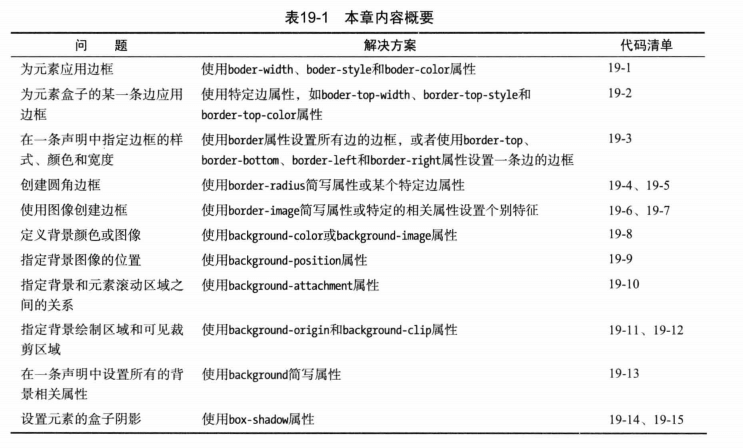
# border(边框样式)
基本边框属性:
- border-width 设置边框的宽度
- border-style 设置绘制边框使用的样式
- border-color 设置边框的颜色
# border-width 边框宽度
边框宽度属性取值有三种:
- 常规的CSS长度值 (em, px, cm)
- 百分数 % (边框绘制区域宽度的百分比)
- thin,medium,thick(/θɪk/) (三个宽度依次增大的固定值)
# border-style 边框样式
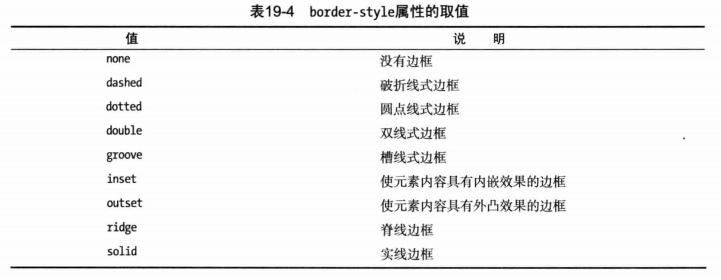
groove, inset, outset, ridge 这4个样式,如果为黑色,看不出效果,设置为grey方便看效果
<head>
<meta charset="utf-8">
<title>边框和背景</title>
<style type='text/css'>
body {
display: flex; flex-wrap: wrap;
}
div {
width: 100px; height: 50px; margin: 10px;
}
#dashed { border: thick dashed black; }
#dotted { border: thick dotted black; }
#double { border: thick double black; }
#groove { border: thick groove gray; }
#inset { border: thick inset gray; }
#outset { border: thick outset gray; }
#ridge { border: thick ridge gray; }
#solid { border: thick solid gray; }
</style>
</head>
<body>
<div id="dashed">dashed 虚线边框</div>
<div id="dotted">dotted 圆点线式边框</div>
<div id="double">double 双线边框</div>
<div id="groove">groove 槽线式边框</div>
<div id="inset">inset 元素内容内嵌效果</div>
<div id="outset">outset 元素内容外凸效果</div>
<div id="ridge">ridge 脊线边框</div>
<div id="solid">solid 实线边框</div>
</body>
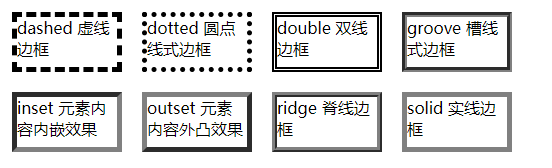
# 为一条边应用边框样式
- 顶部边框:border-top-width, border-top-style, border-top-color;
- 底部边框:border-bottom-width, border-bottom-style, border-bottom-color;
- 左边框:border-left-width, border-left-style, border-left-color;
- 右边框:border-right-width, border-right-style, border-right-color;
# border简写属性
- border 设置所有边框 (<宽度> <样式> <颜色>)
- border-top, border-bottom, border-left, border-right 设置一条边 (<宽度> <样式> <颜色>)
# border-radius 圆角边框
- border-top-left-radius, border-top-right-radius, border-bottom-left-radius, border-bottom-right-radius 设置一个圆角,一对长度值或百分比。百分比跟边框盒子的宽度和高度有关
- border-radius 一次设置4个角的简写属性, 一对或4对长度值或百分比,由/分隔
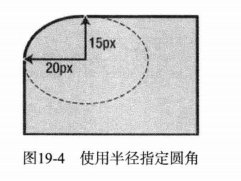
div {
border-top-left-radius: 20px 15px;
}
示例:
<head>
<meta charset="utf-8">
<title>边框和背景</title>
<style>
section { margin-right: 100px; }
div {
width: 200px; height: 200px;
border: 1px solid #000;
}
#div1 {
border-top-left-radius: 100px 50px;
}
#div2 {
border-radius: 100px / 50px;
}
#div3 {
border-radius: 50% 50px 25% 100px / 25% 25px 40px 55%;
}
</style>
</head>
<body>
<section style="display: flex;">
<section>
<p>border-top-left-radius: 100px 50px;</p>
<div id="div1"></div>
</section>
<section>
<p>border-radius: 100px / 50px;</p>
<div id="div2"></div>
</section>
</section>
<p>左上、右上、右下、左下 border-radius: 50% 50px 25% 100px / 25% 25px 40px 55%;</p>
<div id="div3"></div>
</body>
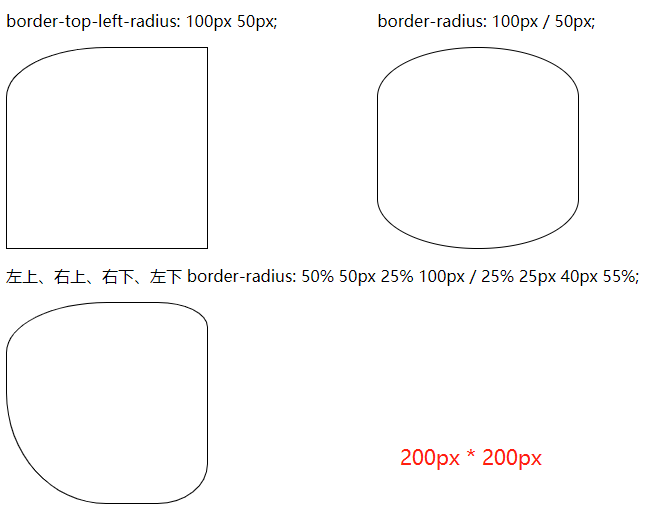
# border-image将图像作边框
p388, CSS3, 参考:
border-image | CSS-Tricks (opens new window)
CSS3 border-image 属性 (opens new window)
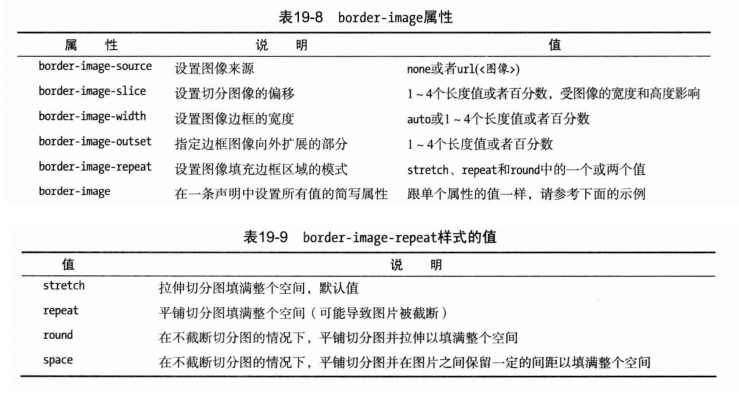
# 切分图像
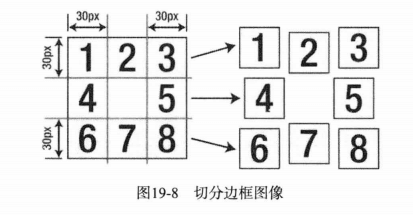
p {
border-image: url(bordergrid.png) 30 / 50px;
}
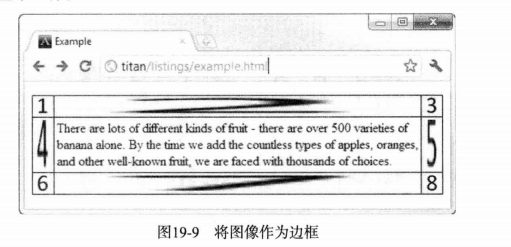
# 控制切分图重复的方式
p {
border-image: url(bordergrid.png) 30 / 50px round repeat;
}
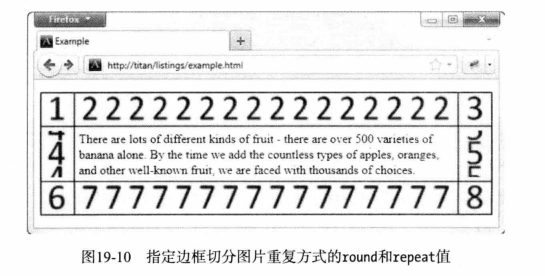
# background(设置元素的背景)
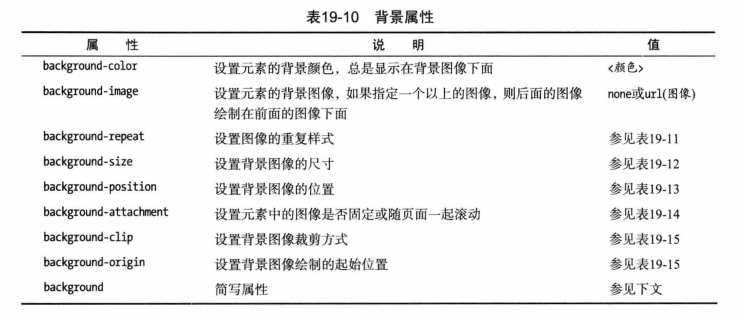
<head>
<meta charset="utf-8">
<title>边框和背景</title>
<style>
p {
border: medium solid black;
background-color: lightgray;
background-image: url(bg.png);
background-size: 40px 40px;
background-repeat: repeat-x;
}
</style>
</head>
<body>
<p>
There are lots of different kinds of fruit - there are over 500 varieties
of banana alone. By the time we add the countless type of apples, oranges
and other well-known fruit, we are faced with thousands of choices.
</p>
</body>
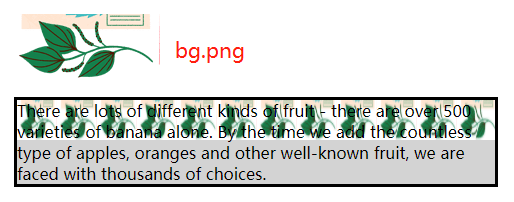
# background-repeat
- repeat-x, 水平方向平铺图像,图像可能被截断。
- repeat-y, 垂直方向平铺图像,图像可能被截断
- repeat 水平和垂直方向同时平铺图像,图像可能被截断
- space 水平和垂直方向同时平铺图像,在图像与图像之见设置固定间距,确保图像不被截断
- round 水平和垂直方向同时平铺图像,调整图像大小,确保图像不被截断
- no-repeat 禁止平铺图像
# backgroud-size背景图片尺寸
- auto 默认值,图像已本身尺寸完全显示
- contain 等比例缩放图像,使其宽度、高度中较大者与容器横向或纵向重合,背景图像始终在容器内
- cover 等比例缩放图像,使图像至少覆盖容器。可能超出容器
# background-position 背景图像位置
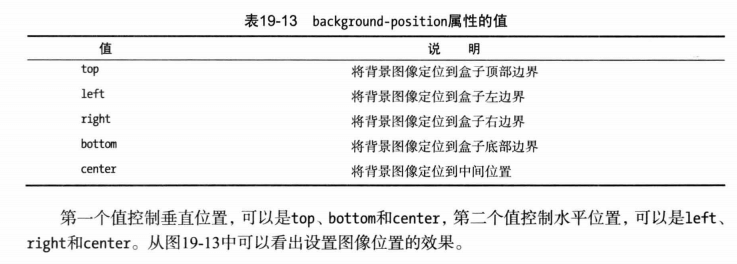
p {
background-position: 100px 30px;
}
# background-attachment 元素背景附着方式
- fixed 背景固定到视窗上,内容滚动时背景不动
- local 背景附着在内容上,背景随内容一起滚动
- scroll 背景固定到元素上,不会随着内容一起滚动
# background-origin和background-clip
设置背景图像的开始位置和裁剪方式, p397
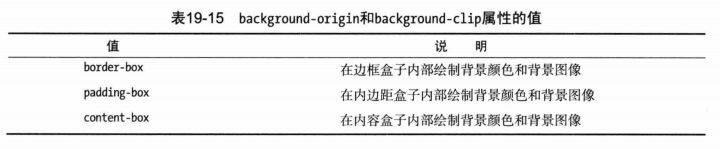
# 使用background简写属性
可省略其中的值,用默认值代替
// background: <background-color> <background-position> <background-size> <background-repeat> <background-origin> <background-clip> <background-attachment> <background-image>
# box-shadow(创建盒子阴影)
CSS3为元素的盒子添加阴影效果 box-shadow: hoffset voffset blur spread color inset;
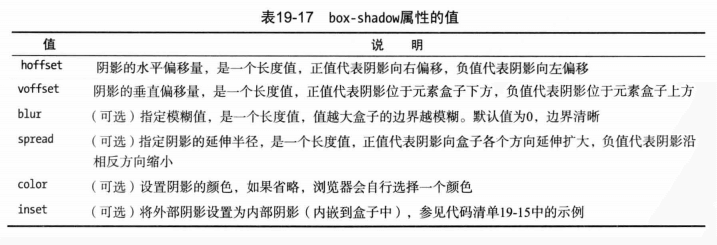
<head>
<meta charset="utf-8">
<title>边框和背景</title>
<style>
body { display: flex; }
div {
width:100px; height: 100px;
border: 1px solid #ccc;
margin: 30px;
}
#div1 {
box-shadow: 5px 4px 10px 2px gray;
}
#div2 {
box-shadow: 0 0 10px 2px #ccc;
}
#div3 {
box-shadow: 0 0 10px 2px #ccc, 0 0 10px 2px gray inset;
}
</style>
</head>
<body>
<div id="div1"></div>
<div id="div2"></div>
<div id="div3"></div>
</body>
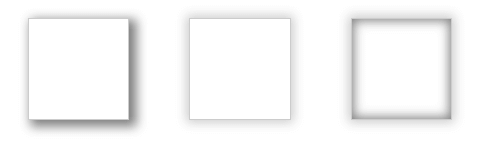
# outline(应用轮廓)
轮廓对于边框来说是可选的。轮廓最有用的地方在于短时间抓住用户对某个元素的注意力。轮廓和边框的最大区别是:轮廓不属于页面,轮廓不需要调整页面布局

<head>
<meta charset="utf-8">
<title>边框和背景</title>
<style>
p {
border:1px solid #ccc;
margin: 20px;
}
p:first-child {
outline: thick dashed red;
}
</style>
</head>
<body>
<p>p1</p>
<p>p2</p>
<p>p3</p>
</body>