# 10. 其他css属性和特性
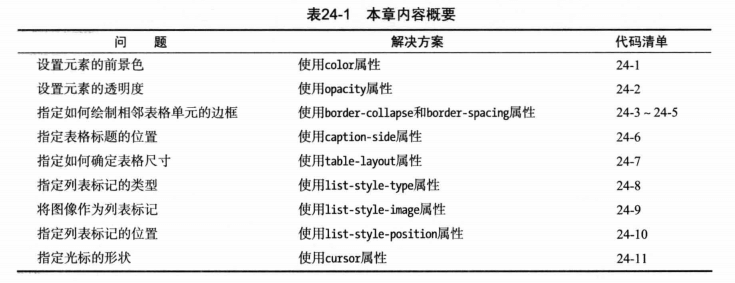
# color和opacity(颜色和透明度)
<head>
<meta charset="utf-8">
<title>其他css属性和特性</title>
<style>
span {
color: red;
}
span:last-child {
opacity: 0.6;
}
p:last-child {
color: rgba(255, 0, 0, 0.6);
/* 等价于 color: red; opacity: 0.6; */
}
</style>
</head>
<body>
<p>
This is a text. I like <span>apples</span> and <span>oranges</span>.
</p>
<p>oranges</p>
</body>
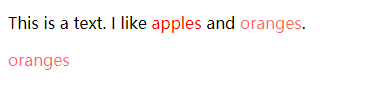
# 设置表格样式
# border-collapse 合并表格边框
border-collapse默认值为separate, /ˈseprət/ 每个格子都设置边框。如果指设置为collapse就可以合并边框。默认值时(separate),可以根据border-spacing 设置相邻元素边框的间距。
<!DOCTYPE html>
<html>
<head>
<meta charset="utf-8">
<title>其他css属性和特性</title>
<style>
table {
border-collapse: collapse;
/* border-collapse: separate; /ˈseprət/ 单独的格子
border-spacing: 10px;
empty-cells: hide;
caption-side: bottom; */
}
th, td {
padding: 5px 8px;
}
</style>
</head>
<body>
<table border="1">
<caption>表格标题</caption>
<thead>
<tr>
<th>排名</th>
<th>名称</th>
<th>颜色</th>
</tr>
</thead>
<tbody>
<tr>
<th>最喜欢的</th>
<td>苹果</td>
<td>绿色</td>
</tr>
<tr>
<th>第二喜欢的</th>
<td>橙子</td>
<td>橙色</td>
</tr>
</tbody>
<tfoot>
<tr>
<th colspan="3">@2019 水果</th>
</tr>
</tfoot>
</table>
</body>
</html>
# empty-cells 处理空格边框
默认情况,对于内容为空的td也会增加边框,可以用empty-cells设置为hide,来控制处理空内容单元格时,直接隐藏。
<tr>
<th>第二喜欢的</th>
<td>橙子</td>
<td></td>
</tr>
# caption-side 指定表格标题位置
默认值为top,放到表格上面,如果设置为bottom,则放到表格下面
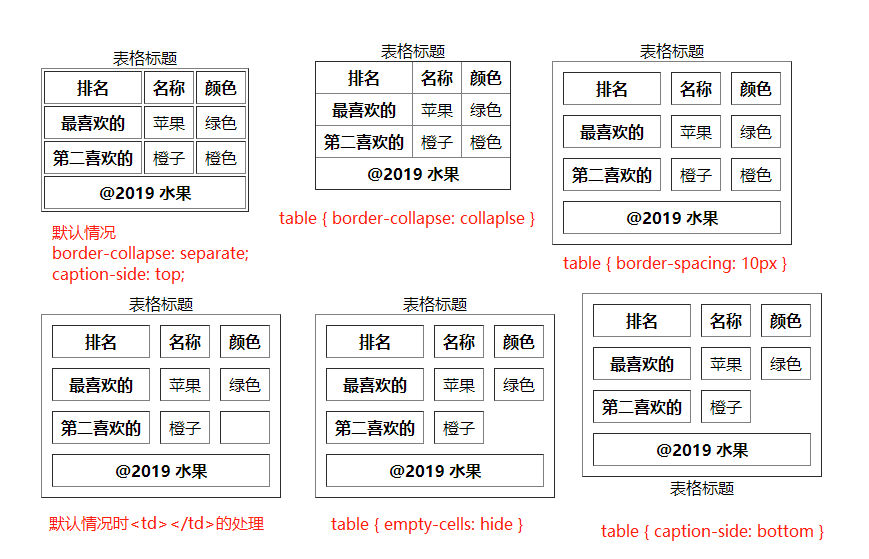
# table-layout 指定表格布局
表格默认情况是自动布局,table-layout为auto,可以设置为fiexed禁用自动布局,单元格的大小需要自己设置width指定。自己指定大小,非auto的情况,会等分列宽,不管列里面的文字是否能一行显示。

# 设置 li 列表样式
# list-style-type 列表标记类型
ol,ul默认padding-left:40px,margin: 1em 0。ol默认列表样式为1. 2. 3., ul默认样式为disc
<!DOCTYPE html>
<html>
<head>
<meta charset="utf-8">
<title>其他css属性和特性</title>
<style>
ol, ul {
border: 1px solid #ccc;
/* list-style-type: none; 去掉列表标记 */
/* list-style-type: circle; 黑色的小圆圈,空心 */
/* list-style-type: disc; 黑色的小圆块,实心 */
/* list-style-type: square; 黑色的小方块 */
/* list-style-type: lower-alpha; a. b. c. */
/* list-style-type: upper-alpha; A. B. C.*/
}
</style>
</head>
<body>
<ol>
<li>香蕉</li>
<li>橘子</li>
<li>苹果</li>
<li>哈密瓜</li>
</ol>
<ul>
<li>香蕉</li>
<li>橘子</li>
<li style="list-style-type:lower-alpha;">苹果</li>
<li>哈密瓜</li>
</ul>
</body>
</html>
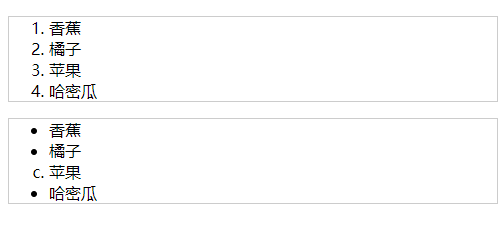
# list-style-image 将图像作为列表标记
ol, ul {
border: 1px solid #ccc;
list-style-image: url('bg.png');
}
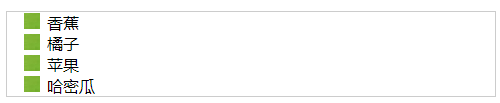
# list-style-position 指定列表标记位置
默认情况下列表标记位置在li的content-box外部,也就是list-style-position为outside,如果将值设置为inside,列表标记将放到li的content-box内部
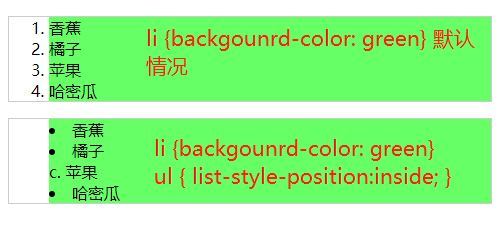
# cursor 设置光标样式
cursor属性用来改变光标的外观。
<head>
<meta charset="utf-8">
<title>其他css属性和特性</title>
<style>
section {
width: 100px;
height: 100px;
border: 1px solid #000;
}
section:hover {
cursor: auto;
/* cursor: crosshair; + 字形 */
/* cursor: default; */
/* cursor: help; 箭头+?号 */
/* cursor: move; 上下左右箭头 */
/* cursor: pointer; 手指 */
/* cursor: progress; 箭头+蓝色渐变loading圈 */
/* cursor: text; I 字形 */
/* cursor: wait; 蓝色渐变loading圈 */
/* cursor: n-resize; 上下箭头 ↕ */
/* cursor: s-resize; 上下箭头 ↕ */
/* cursor: e-resize; 左右箭头 ↔ */
/* cursor: w-resize; 左右箭头 ↔ */
/* cursor: ne-resize; 右上左下箭头 */
/* cursor: nw-resize; 左上右下箭头 */
/* cursor: se-resize; 左上右下箭头 */
/* cursor: sw-resize; 右上左下箭头 */
}
</style>
</head>
<body>
<section></section>
</body>